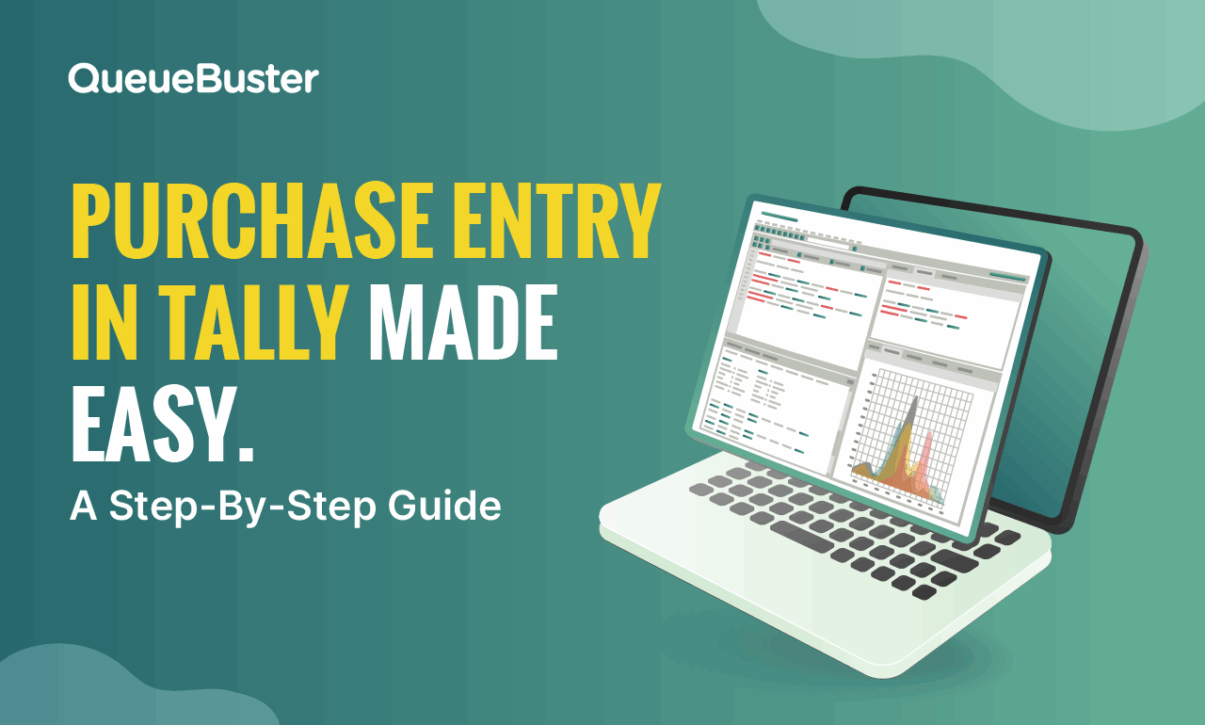
Purchase Entry in Tally: A Complete Guide
Purchase Entry in Tally: A Complete Guide
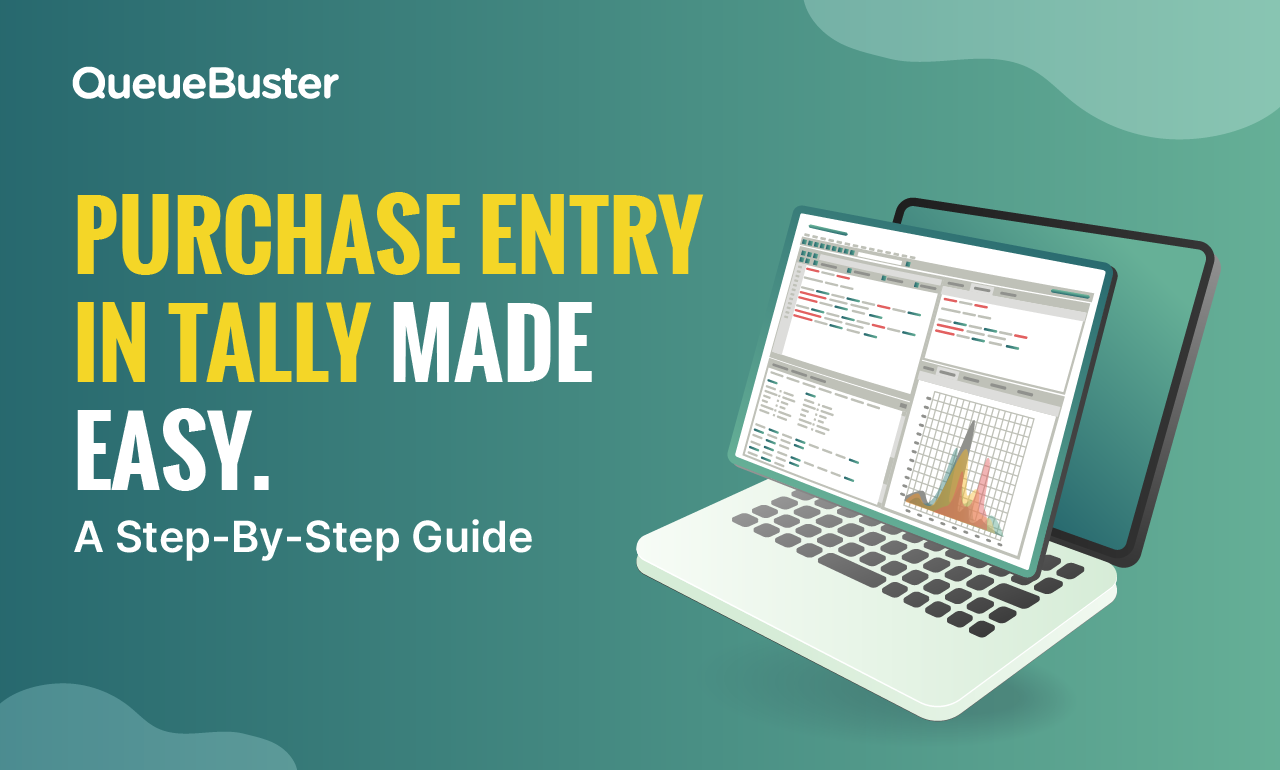
By Charu Gupta Published: April 25th, 2025
Efficiently recording purchase transactions is crucial for accurate financial management and processes. Tally ERP 9 offers robust features to streamline this process, ensuring compliance and ease of use. This blog guide provides a detailed walkthrough on recording a purchase entry in Tally, catering to various business needs.
Understanding Purchase Entry in Tally
In Tally, purchase entries are recorded using the Purchase Voucher. This voucher captures all details related to the procurement of goods or services, whether on credit or cash basis. Accurate recording ensures proper accounting, inventory management, and tax compliance.
Accessing the Purchase Voucher
To initiate a purchase entry in tally:
- Navigate to Gateway of Tally > Accounting Vouchers.
- Press F9 or click on F9: Purchase to open the Purchase Voucher screen.
Depending on your requirements, Tally offers two modes for entering purchase transactions:
- Voucher Mode: Ideal for general purchases without inventory details.
- Invoice Mode: Suitable when inventory tracking is necessary.
Toggle between these modes using Ctrl+V.
Recording a Purchase Entry in Voucher Mode
Voucher Mode is beneficial when inventory tracking isn’t required. Here’s how to record a purchase:
- Select the Party Account: Credit the supplier’s ledger (e.g., “M/s Supplier Name”).
- Enter the Purchase Details:
- Debit the appropriate Purchase Account.
- If applicable, debit GST Input Tax accounts (CGST, SGST, or IGST) based on the transaction’s nature.
- Provide Additional Information:
- Enter the invoice number and date.
- Add narration for clarity.
- Save the Entry: Press Ctrl+A to save.
This method is straightforward and efficient for recording non-inventory purchases.
Recording a Purchase Entry in Invoice Mode
Invoice Mode is preferred when tracking inventory items. To record a purchase entry in tally in this mode:
- Access Invoice Mode: Press Ctrl+V to switch to Invoice Mode.
- Enter Supplier Details:
- Select the supplier’s ledger.
- Input the invoice number and date.
- Add Inventory Items:
- Select the stock items being purchased.
- Enter quantities and rates.
- Tally will auto-calculate the total amount.
- Apply Taxes:
- Select the appropriate tax ledgers (CGST, SGST, or IGST).
- Tally computes the tax amounts automatically.
- Include Additional Charges:
- Add any freight, packing, or other charges as needed.
- Save the Entry: Press Ctrl+A to finalize.
This mode ensures detailed tracking of inventory and associated costs. Nowadays companies are using a smart retail POS software in India for tracking inventory smoothly.
Configuring Purchase Voucher Settings
Tally ERP 9 allows customization of purchase voucher settings to match business requirements. To configure:
In the Purchase Voucher screen, press F12: Configure.
- Adjust settings such as:
- Allow separate Buyer and Consignee names: Useful for consignment businesses.
- Use Common Ledger A/c for Item Allocation: Streamlines ledger allocation.
- Allow Expenses/Fixed Assets for Accounting Allocation: Enables recording of additional costs.
- Use Additional Description(s) for Item Name: Adds clarity to item entries.
- Warn on Negative Stock Balance: Alerts when stock goes negative.
- Save the configurations.
Proper configuration enhances data accuracy and compliance.
Incorporating GST in Purchase Entries
For businesses under GST, it’s essential to record tax components accurately. Here’s how to handle GST in Tally:
- Create GST Ledgers:
- CGST Input Tax A/c: For intrastate purchases.
- SGST Input Tax A/c: For intrastate purchases.
- IGST Input Tax A/c: For interstate purchases.
- Record Tax in Entries:
- Debit the appropriate GST Input Tax accounts based on the supplier’s location.
- Tally will auto-calculate the tax amounts.
- Ensure Compliance:
- Verify that GST rates and amounts align with the supplier’s invoice.
- Maintain proper documentation for audits.
Accurate GST recording facilitates input tax credit claims and regulatory compliance.
Best Practices for Recording Purchase Entry in Tally
- Maintain Consistent Ledgers: Ensure that purchase and tax ledgers are correctly categorized.
- Regularly Reconcile Accounts: Periodically verify that purchase entries match supplier statements.
- Backup Data: Regular backups prevent data loss and aid in recovery.
- Stay Updated: Keep abreast of changes in tax laws and tally updates.
Implementing these practices ensures accurate financial records and smooth operations.
Benefits of Purchase Entry in Tally
Tally’s purchase entry feature plays a vital role in enhancing financial control and operational efficiency for businesses. Here’s how:
1. Simplified Accounting Process
Tally’s intuitive design makes it easy to enter purchase transactions, ensuring that financial records are maintained accurately and with minimal effort.
2. Instant Expense Tracking
By recording purchases in real-time, Tally provides up-to-date insights into procurement costs, helping businesses plan and manage their finances more effectively.
3. Seamless GST Integration
Tally automatically calculates GST on each purchase, helping businesses stay compliant with tax regulations without the stress of manual calculations. This method can also be used for an efficient POS billing software.
4. Detailed Financial Insights
Once purchase entries are logged, Tally can generate in-depth financial reports that offer valuable insights into spending trends and support smarter decision-making.
5. Efficient Stock Management
Each purchase entry updates inventory levels and cost details, allowing for accurate tracking of stock and better inventory control. A POS billing software keeps in track how much stock came in and how much went out.
Conclusion
Recording a purchase entry in Tally is a fundamental aspect of financial management. By understanding the different modes and configurations, businesses can ensure accurate accounting, effective inventory management, and compliance with tax regulations.
Popular Posts
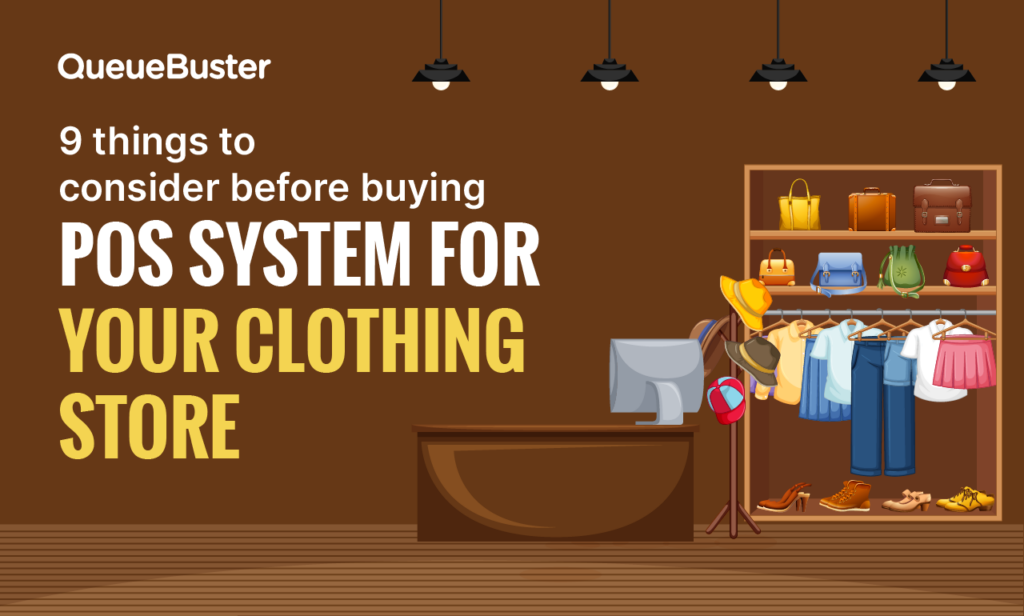
9 Things to Consider Before Buying a POS System for Your Clothing Store
Running a clothing store is about much more than billing. From managing […]
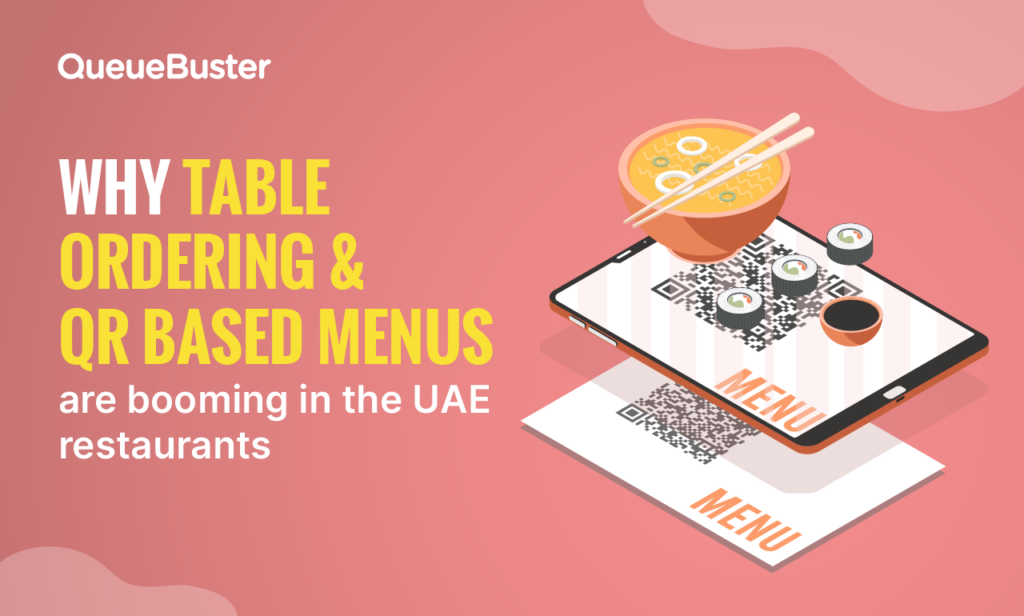
Why Table Ordering and QR-Based Menus Are Booming in UAE Restaurants
The UAE restaurant industry is evolving faster than ever. From luxury fine […]